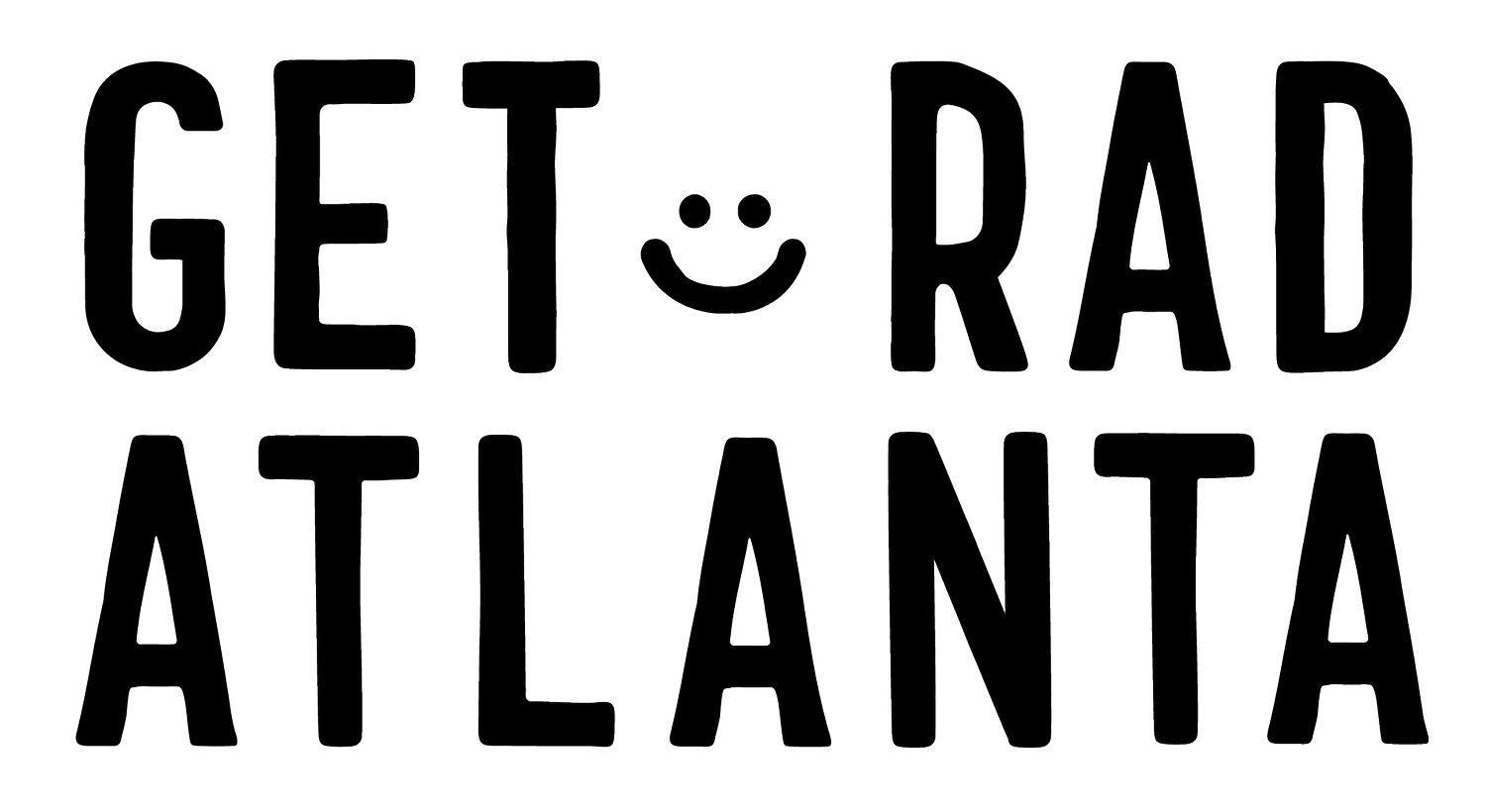Loading Routes To Your Cycling Computer
Uploading routes into your cycling computer should be easy, but it's not. Unfortunately, since brands like Wahoo and Garmin don't own apps like Kamoot or Ride With GPS, there are no clear directions to get a route onto your computer.
Here's a quick and (hopefully) easy guide for you all. These are directions mainly to get Ride With GPS routes onto a Wahoo, but it should be about the same for all computers.
Before we get started: Ride vs. Route
A ride is what you ride on your bike. For example, if you go for a 5 mi ride and upload the info, this is called a 'Ride.' Using a GPS app like Ride with GPS or Strava and mapping out a route on your phone or laptop, this is called a 'Route.'
You can convert any 'Ride' into a 'Route.' For Strava, this is a paid feature, but if you tap on the 'three dots' on any 'Ride,' you can save the route.
For Ride With GPS, it's free (that's why we use it). Here is how you get it done:
Turn on your Wahoo
Once it's loaded, connect to the Wahoo from your Bluetooth connections on your phone
Download the Wahoo Elemnt App and log in on your phone
Download Ride With GPS and log in on your phone
Sync your Elemnt with Ride With GPS. From your Elemnt app, tap on 'Profile,' tap on 'Authorized Apps'
Go to our Instagram link in our bio
Tap on the ride you want to do
Scroll and tap on a specified route (i.e., Route 02). The link will open up to your Ride with GPS app
Tap on 'Save'
Tap on 'Saved to Pinned'
Go back to your Elemnt App
Tap on 'Workout'
Tap on 'Choose a Route' or 'Route'
Find the search bar and type in the desired ride (i.e., Route 02)
Tap on the Route
Tap on 'Select'
It will upload to your computer (having Wifi or phone service helps)